Blogger Trick: How to Post
Februari 06, 2011
Edit
After we learn about How to create a Blog, How to setting a Blog, How to use the Blogger Templates, and How to setting Fonts and Colors, is this time for tell You about How to Post. For Beginner Bloggers who still don't understand about how to post, I can explain to you how. This is very easy. Everyone can do this. Almost the same as when you type an article using
Microsoft Word and also more simple. Which is a bit difficult to decide what the theme of our post. My suggestion is to write that you understand, that you like, and who you love. For example on your Hobbies. You are very exited to reveal all that is in your mind. But do not forget to consider what is needed on those visitors into your blog. Because most of the reasons for the visitor to read your blog post is, you post very useful for many people. So, post the article is about things that are useful for many people. If you do not have any more problems on the theme that you use for your blog, it means one of the biggest issues in blogging has been resolved.
First, let me explain about the toolbar functions:
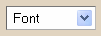.png)
⇒This is use for select the type of font
.png)
⇒This is use for select the font size
.png)
⇒This is use for change the font to bold style
.png)
⇒This is use for change the font to italic style
.png)
⇒This is use for select the font color
.png)
⇒This is use for insert a link to the word
.png)
⇒This is use for text to align left
.png)
⇒This is use for text to align center
.png)
⇒This is use for text to align right
.png)
⇒This is use for text to justify full
.png)
⇒This is use for give text number list
.png)
⇒This is use for give text bullet list
.png)
⇒This is use for insert a text in the blockqoute
.png)
⇒This is use for check spelling
.png)
⇒This is use for adding image
.png)
⇒This is use for adding video
.png)
⇒This is use for remove formatting from selection
.png)
⇒This is use to write in the Html mode. The toolbar look's like this:
.png)
.png)
⇒This is use to write in the Compose mode. The toolbar look's like this:

.png)
⇒This is use for review your article that you write
Let's post:
⇒ Think about what you want to write
⇒ Write Your Post title first. Why first? Because if You write main post first, and when "Draft autosaved" coming, Your Post address will recorded to be the content of post.
ex 1:
Post Title:...
Post Content:BaBiBuBeBo
In this case, when "Draft autosaved" coming before you write Your Post Title, Your Post Address will be change to http://example.blogspot.com/2009/05/BaBiBuBeBo.html
ex 2:
Post Title:BaBy
Post Content:...
In this case, when "Draft autosaved" coming after you write Your Post Title, Your Post Address will be http://example.blogspot.com/2009/05/BaBy.html
⇒Share all the results from your mind to the Post Form
⇒Please edit your post until you feel enough
⇒Click "PUBLISH POST"
⇒Click "View Blog" and see the result
Congratulation! You have sharing your mind to the world.
Microsoft Word and also more simple. Which is a bit difficult to decide what the theme of our post. My suggestion is to write that you understand, that you like, and who you love. For example on your Hobbies. You are very exited to reveal all that is in your mind. But do not forget to consider what is needed on those visitors into your blog. Because most of the reasons for the visitor to read your blog post is, you post very useful for many people. So, post the article is about things that are useful for many people. If you do not have any more problems on the theme that you use for your blog, it means one of the biggest issues in blogging has been resolved.
"Post is heart of Blog. Without Post, Blog is nothing."
First, let me explain about the toolbar functions:
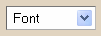.png)
⇒This is use for select the type of font
.png)
⇒This is use for select the font size
.png)
⇒This is use for change the font to bold style
.png)
⇒This is use for change the font to italic style
.png)
⇒This is use for select the font color
.png)
⇒This is use for insert a link to the word
.png)
⇒This is use for text to align left
.png)
⇒This is use for text to align center
.png)
⇒This is use for text to align right
.png)
⇒This is use for text to justify full
.png)
⇒This is use for give text number list
.png)
⇒This is use for give text bullet list
.png)
⇒This is use for insert a text in the blockqoute
.png)
⇒This is use for check spelling
.png)
⇒This is use for adding image
.png)
⇒This is use for adding video
.png)
⇒This is use for remove formatting from selection
.png)
⇒This is use to write in the Html mode. The toolbar look's like this:
.png)
.png)
⇒This is use to write in the Compose mode. The toolbar look's like this:

.png)
⇒This is use for review your article that you write
Let's post:
⇒ Think about what you want to write
⇒ Write Your Post title first. Why first? Because if You write main post first, and when "Draft autosaved" coming, Your Post address will recorded to be the content of post.
ex 1:
Post Title:...
Post Content:BaBiBuBeBo
In this case, when "Draft autosaved" coming before you write Your Post Title, Your Post Address will be change to http://example.blogspot.com/2009/05/BaBiBuBeBo.html
ex 2:
Post Title:BaBy
Post Content:...
In this case, when "Draft autosaved" coming after you write Your Post Title, Your Post Address will be http://example.blogspot.com/2009/05/BaBy.html
⇒Share all the results from your mind to the Post Form
⇒Please edit your post until you feel enough
⇒Click "PUBLISH POST"
⇒Click "View Blog" and see the result
Congratulation! You have sharing your mind to the world.
